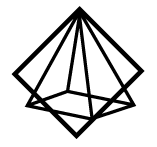Available Authentication Methods
Prism Auth supports multiple authentication methods to handle various login scenarios across different websites.Password Authentication
Standard username/password authentication for most websites. Username and password are required.OTP Email Authentication
One-Time Password authentication via email. This method automatically handles email-based verification codes. Email is required, username and password are optional.Magic Link Authentication
Passwordless authentication via magic link sent to email. This method automatically handles email-based magic link flows. Email is required, username and password are optional.Email Forwarding Setup for Email-Based Authentication
To use OTP email or magic link authentication, you’ll need to set up email forwarding so Prism Auth can access verification codes or magic links sent to your email address.Gmail Forwarding Setup
Follow these steps to forward OTP emails from your Gmail account:1. Add the Forwarding Address
- Open Gmail and click the Settings gear ⚙️ in the top-right corner
- Click See all settings
- Go to the Forwarding and POP/IMAP tab
- In the “Forwarding” section, click Add a forwarding address
- Enter
prismauth@agentmail.toand click Next → Proceed → OK - Google will send a confirmation code to
prismauth@agentmail.to - You will need to access this email address to get the confirmation code
- Enter the code in Gmail to verify the forwarding address
2. Create a Filter to Forward Specific Emails
- In Gmail, click the Show search options icon in the search bar (it looks like three sliders)
- In the “From” field, enter:
no-reply@example.com(replace with the actual sender) - Click Create filter
- Check the option Forward it to, then select
prismauth@agentmail.tofrom the dropdown - Click Create filter
Replace
no-reply@example.com with the actual email address that sends OTP
codes from your target website.Generic Example Setup
Here’s a complete example for setting up OTP email authentication with a generic service:OAuth Google Authentication
Google OAuth authentication for websites that support Google sign-in. This method handles the Google OAuth flow with provided credentials. Email and password are required.Coming Soon
The following authentication methods are in development:- OAuth GitHub (
oauth_github) - GitHub OAuth flow - OTP SMS (
otp_sms) - SMS one-time password - TOTP (
totp) - Time-based authenticator app tokens
Only
password, otp_email, magic_link, and oauth_google authentication methods are
currently available. Using other methods will return an error.